Reserving Equipment


Reserving equipment via the on-line calendar
When you get to the reservation page:
-
 Before you start: Be sure ‘Calendar’ at the top right is set to Science Education and leave ‘Category’ to All--see below. (We are sharing this software with the Math department). Then click ADD EVENT--this will bring up a second screen.
Before you start: Be sure ‘Calendar’ at the top right is set to Science Education and leave ‘Category’ to All--see below. (We are sharing this software with the Math department). Then click ADD EVENT--this will bring up a second screen. -
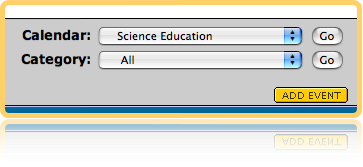
-
-
 Date, start time, end time: indicate when you are checking the item out, including times. If you need it for the whole day, check the box "mark as busy all day" located under the times.
Date, start time, end time: indicate when you are checking the item out, including times. If you need it for the whole day, check the box "mark as busy all day" located under the times. -
 Repeat: If you need to check this item out for an extended period of time, or for several classes for several weeks, include the proper repeat option here.
Repeat: If you need to check this item out for an extended period of time, or for several classes for several weeks, include the proper repeat option here. -
 Event title: include the name of the item you wish to check out. Write the whole name or use one of the abbreviations on the equipment list page. If you are checking out items that we have several of (e.g. laptops, cameras, speakers, etc.), PLEASE include the NUMBER for that item
Event title: include the name of the item you wish to check out. Write the whole name or use one of the abbreviations on the equipment list page. If you are checking out items that we have several of (e.g. laptops, cameras, speakers, etc.), PLEASE include the NUMBER for that item -
 Category: Leave as unspecified
Category: Leave as unspecified -
 Description: If there is additional info that we need to know (e.g. checking something out for longer than 1 day), please indicate that here.
Description: If there is additional info that we need to know (e.g. checking something out for longer than 1 day), please indicate that here. -
 Email: Be sure to include an email address that you check regularly—you will receive notification at that address.
Email: Be sure to include an email address that you check regularly—you will receive notification at that address. -
 Once you submit your request, you’ll get the following message:
Once you submit your request, you’ll get the following message: -
Your event has been submitted for approval. Your event will appear in the appropriate calendar as soon as it has been approved. Thank you for submitting your event.
-
‘Event’ refers to your equipment use. 'Approval' means that your request is being processed—it is not a question of whether the request will pass a test or something like that! The calendar administrator (Jim Kisiel) will get an email about your request and then approve. Requests will be checked at least once a day (if not more often), and you will get a response back via email. At that point, your sign-up shows up on the public calendar. To make sure you get the materials you need, it’s best to make the request at least a full day before you’ll need it.
-
Other tips for viewing the Calendar
-
 You can change the time span of the calendar by clicking the proper tab in the upper left corner. If you want to look at a calendar layout (rather than just a listing) you can click the link ‘Cal’, located next to the tabs.
You can change the time span of the calendar by clicking the proper tab in the upper left corner. If you want to look at a calendar layout (rather than just a listing) you can click the link ‘Cal’, located next to the tabs.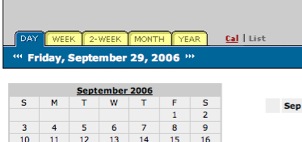
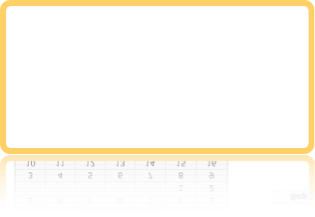
Welcome the to new Science Education Technology Reservation Page.
By noting who is using which equipment on which days, it will help us make sure the materials are available when you need them. It will also help with trouble-shooting, as we’ll be able to track down the previous users to see if they’d had any difficulty. Finally, the calendar will make is easier to run updates and maintenance on equipment (especially laptops) only at times when they are NOT being used in the classrooms.
How? Signing up is easy. By linking to a special on-line calendar, you can input the days and times you wish to use the equipment. You submit your request, and usually within day, you will receive confirmation. More importantly, the online calendar then shows that you will be using the materials at that time, so other instructors can plan accordingly. A step-by-step guide to using the calendar is shown below.
What equipment? The science education department now has A LOT of technology-based equipment to use in your classroom. These include laptops, new probeware, video projectors, digital cameras, digital and VHS video cameras, a document camera, computer speakers, and several other items. Click here, or on equipment at the menu above to get a complete list, along with locations and images.
