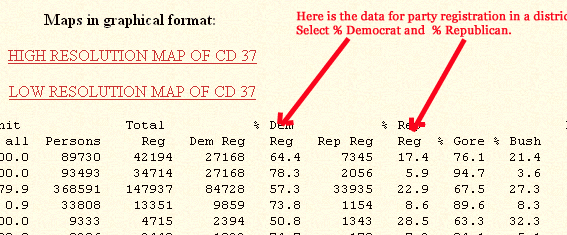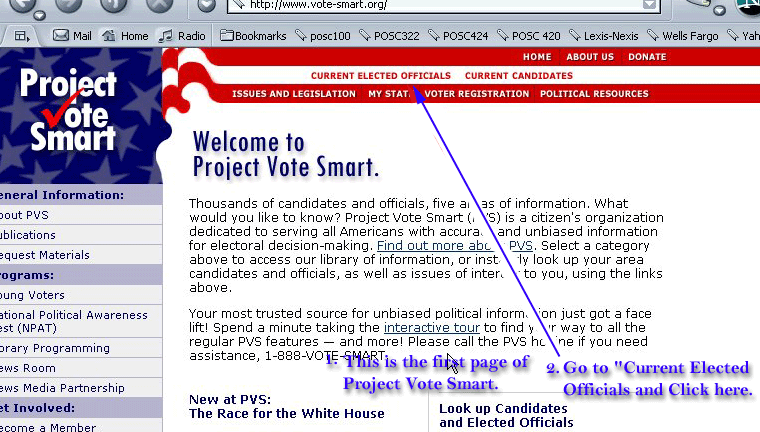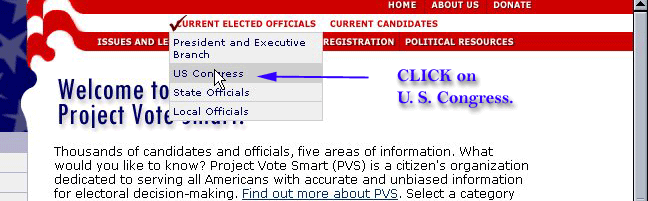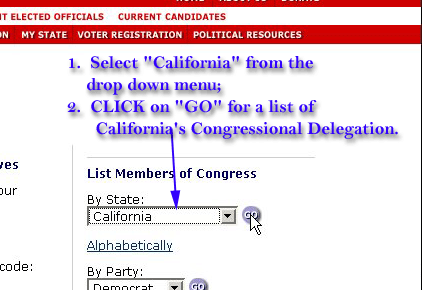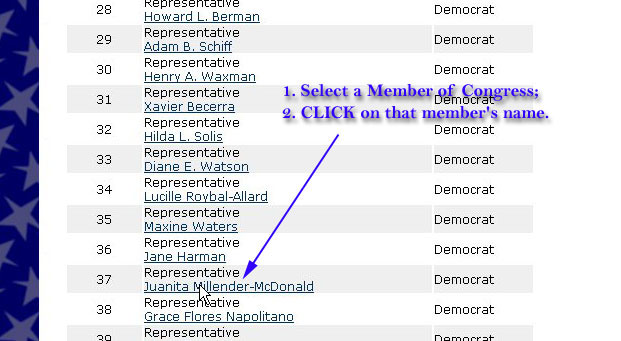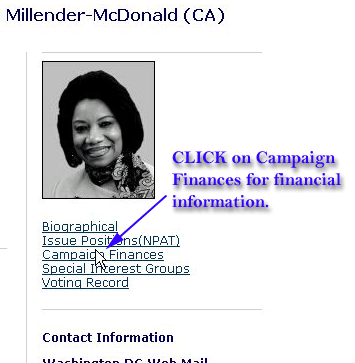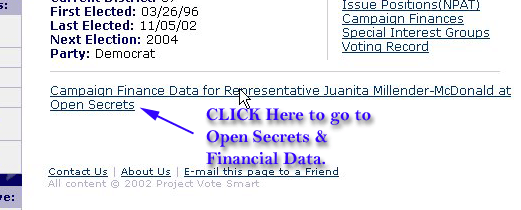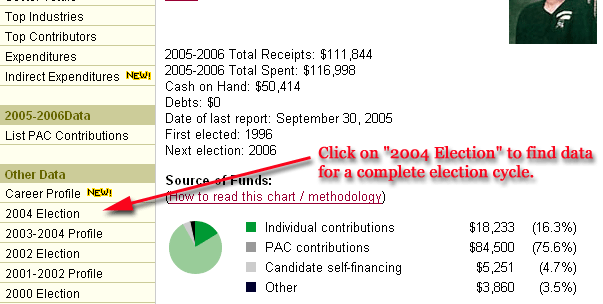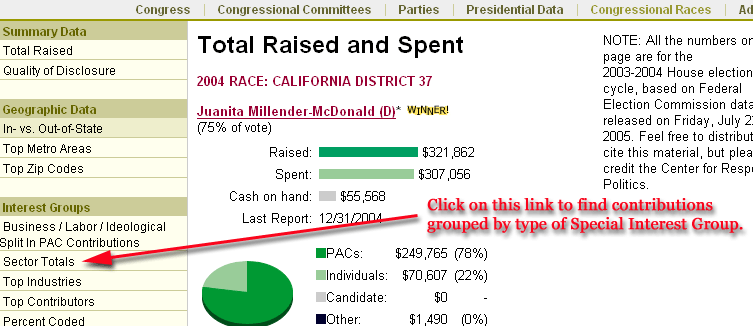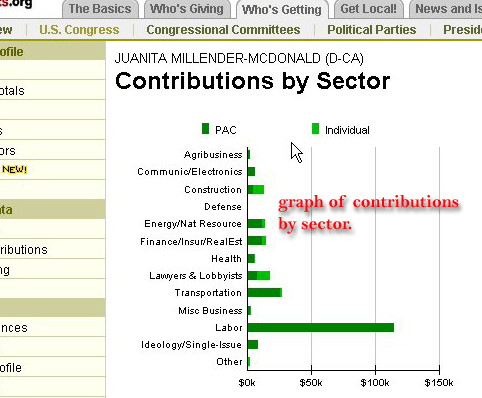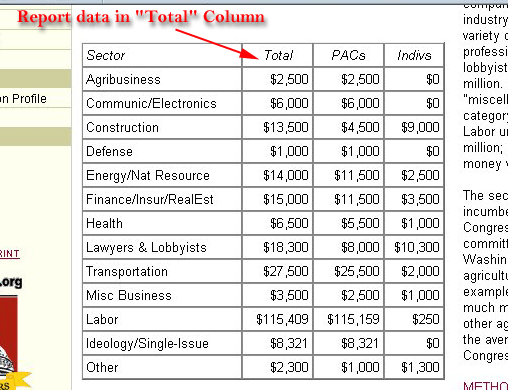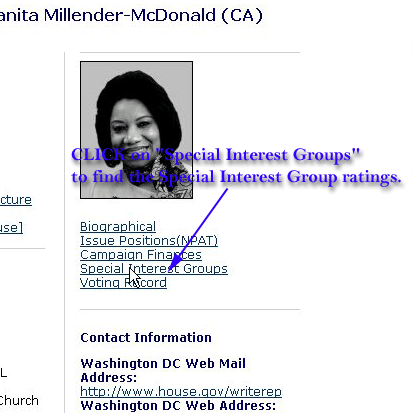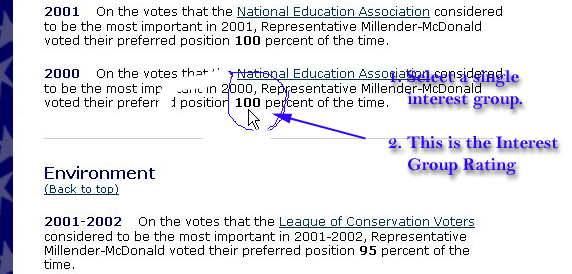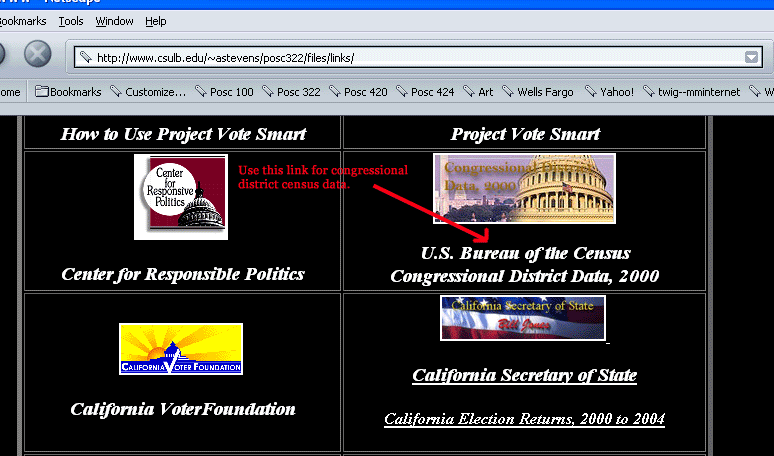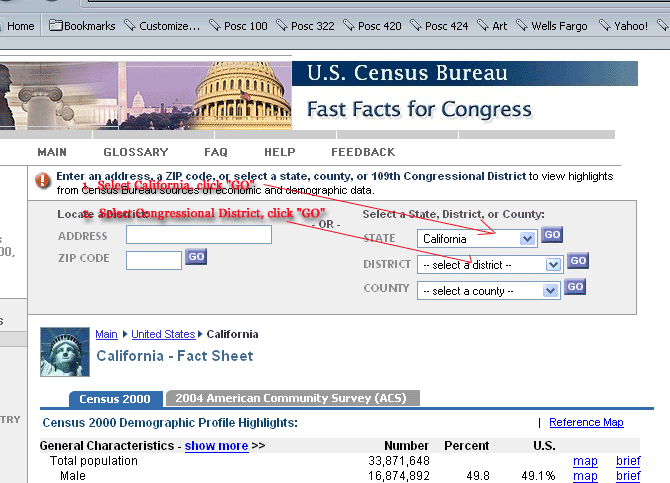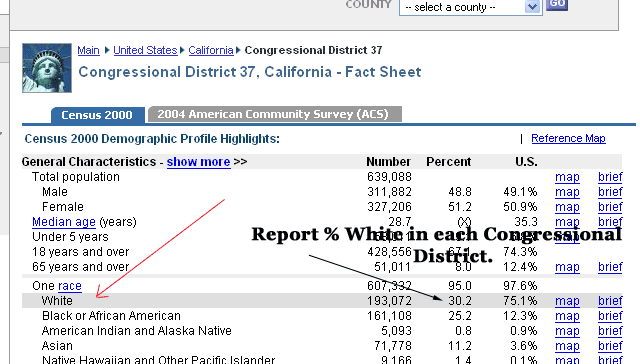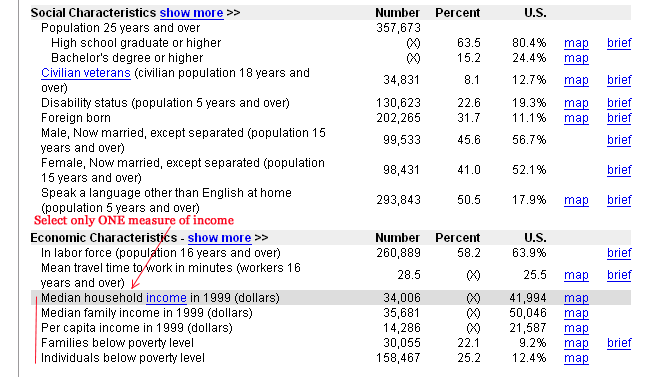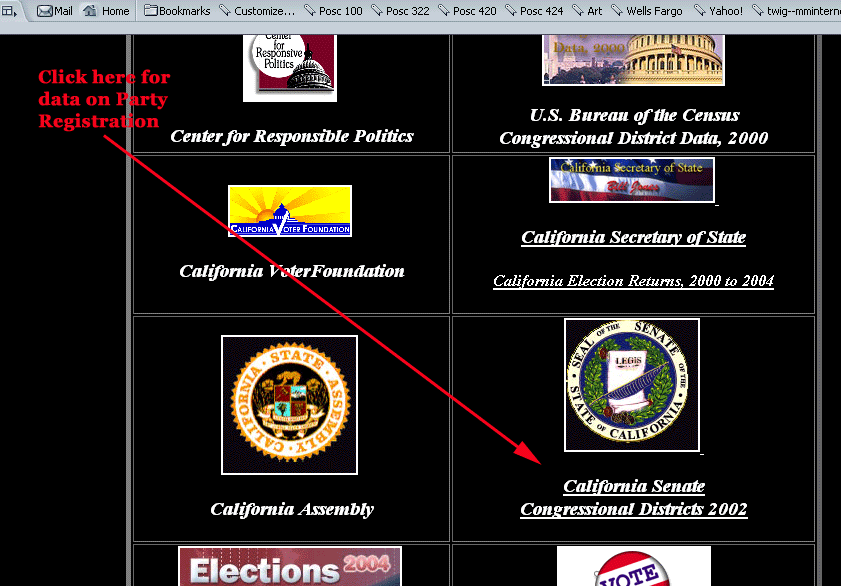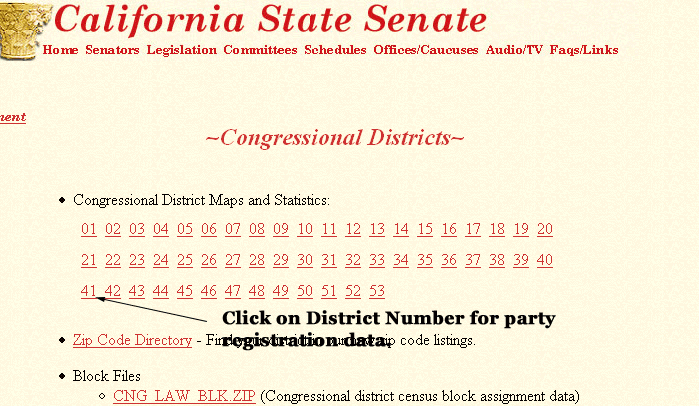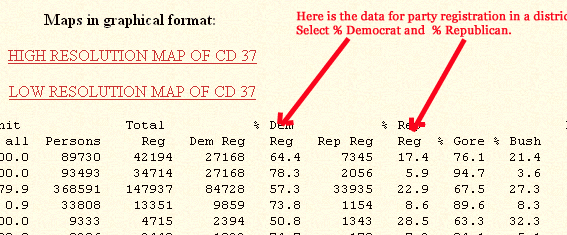Using Project
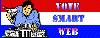 Vote Smart
Vote Smart
STEP 1. CLICK on the link to
Project Vote Smart to begin.
NOTE: The first page on Project Vote Smart may be an introductory
page, and the content may vary from time to time. You may find the link
described below on the first page, or you may need to click on a link that
will take you to another page to begin your use of Project Vote Smart.
STEP 2. CLICK on "Current Elected Officials" at the top of the page
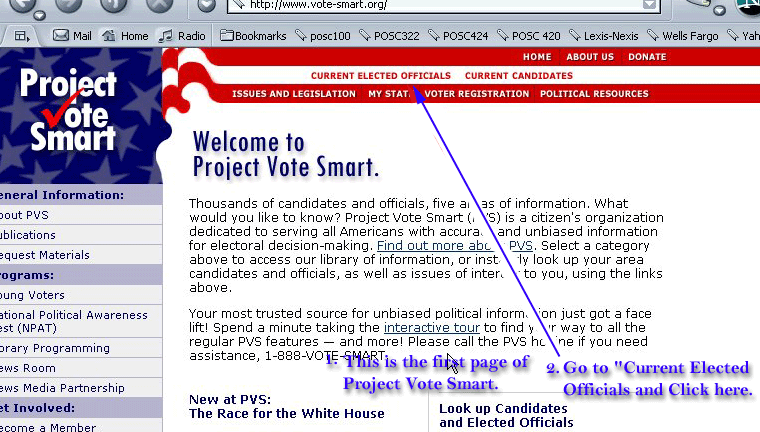
STEP 3. Click on "Congress from the drop-down menu
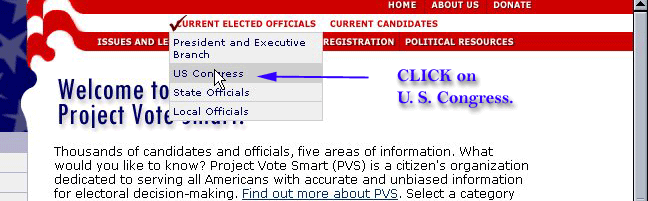
STEP 4. Select "California" from the drop-down menu
and CLICK on "GO"
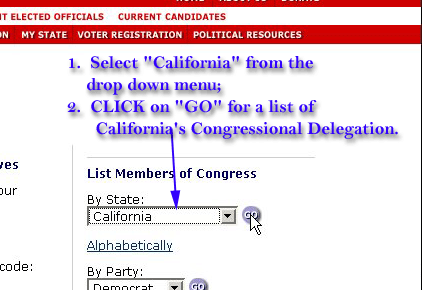
STEP 5. Select a Member of Congress
[NOTE: In this
example, I am using the Representative for the California 37th
Congressional District.]
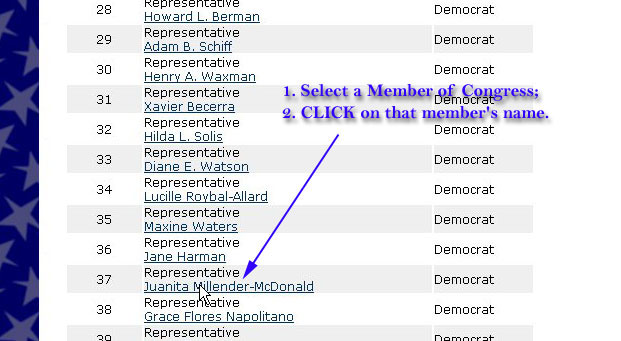
STEP 6. Under the Member's photo are links; CLICK on "Campaign Finance"
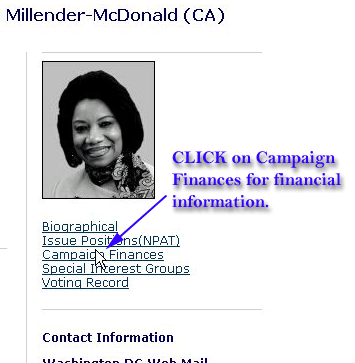
Another link will appear, CLICK on "Campaign Finance" again.
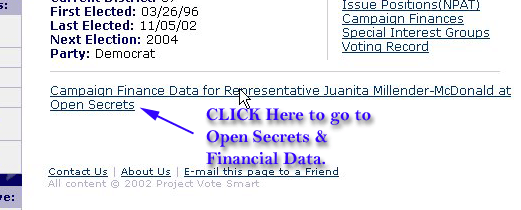
A window for this member of Congress will open at www.opensecrets.org
This page contains
- total campaign contributions raised
- total money spent
- the percentage of money raised from individuals
- the percentage of money raised from Political Action
Committees (PACs)
- the percentage of money raised from Business and Labor PACS
The data on this page is for the 2005 - 2006 election cycle. This data
is incomplete because it is reporting data for a partial election
cycle. The last complete election cycle was 2003-2004; therefore, you
will need to go to the data for the 2004 election.
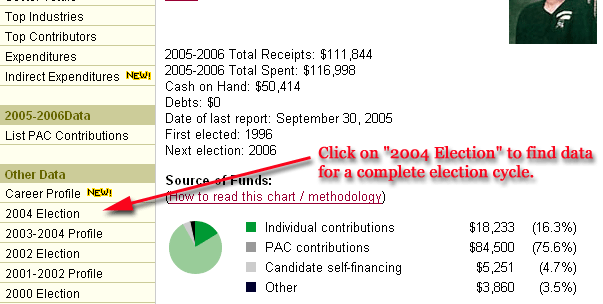
STEP 7. CLICK on "Sector Totals" for campaign contributions by
catagory of special interest group.
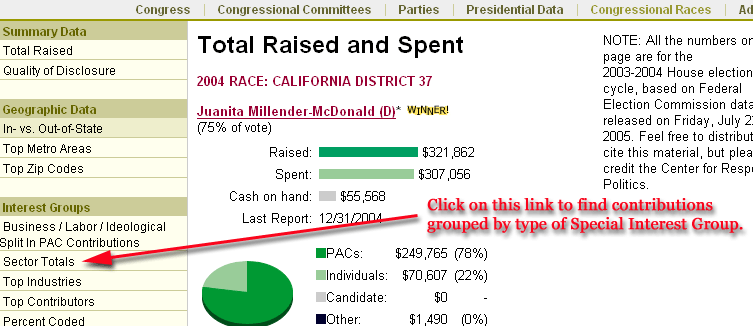
The campaign contributions arranged by category, or Sector, are
presented in a graph and in a table.
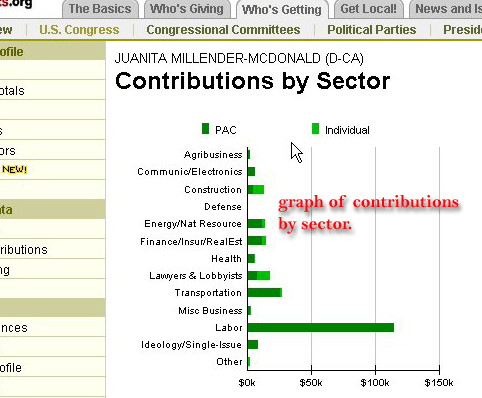
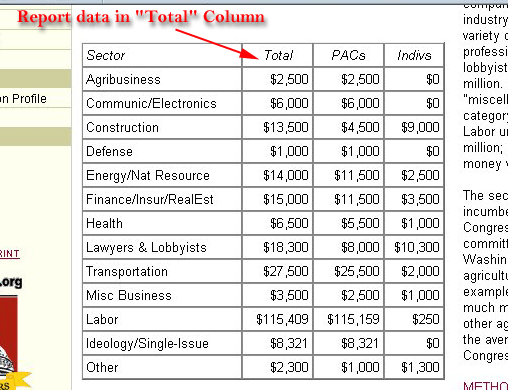
The data you need is in the "TOTAL" column of the table. The dollar
amounts should be converted to percentages. In your paper report the
data for all the Members of Congress you have selected in 1 table or
graph.
Using Project Vote Smart to Obtain Special Interest Group Ratings
1. Go back to the Member's Biography Page (this is Step 5
above).
STEP 6. CLICK "Special Interest Groups"
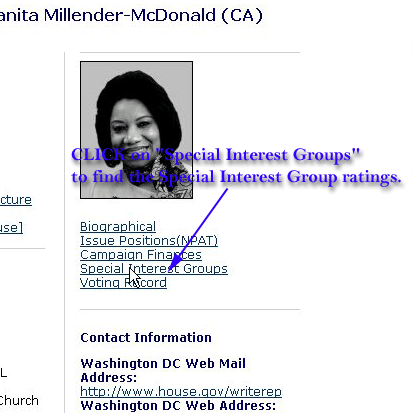
STEP 7. Select the issues for this Member of Congress.
[NOTE: There is a drop-down menue at the top of this page you can use
to select a catagory of issue; however, you can simply ignore this menue
and scroll down through the issues and the Special Interest Group Ratings
for this Member of Congress. Each catagory includes the ratings for
several interest groups and for several years. Just pick ONE interest
group rating in each broad catagory. Usually, the ratings of different
special interest groups reflect the opposite issue orientation. Thus, to
select both ratings you will be reporting data that is redundant.
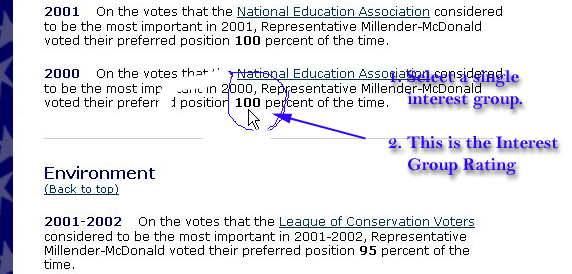
Using Congressional District Data from the U.S. Census
STEP 8: Return to the "Links" page on the Web Page for POSC 322.
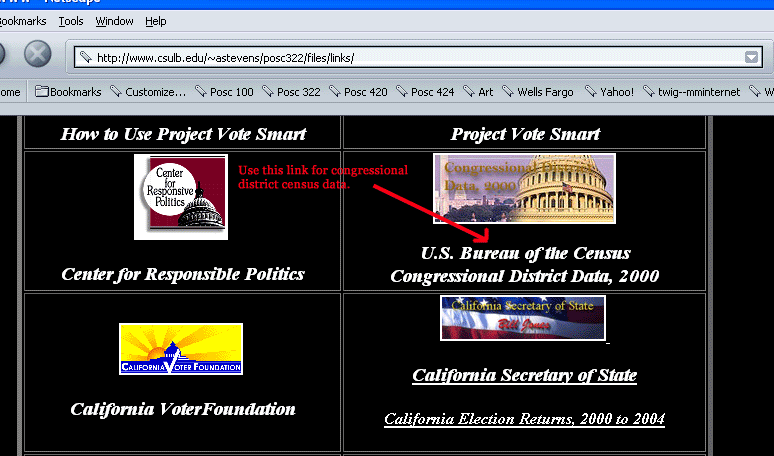
STEP 9: Select "California" and the appropriate district number from
the drop-down menu for "state" and "Congressional District".
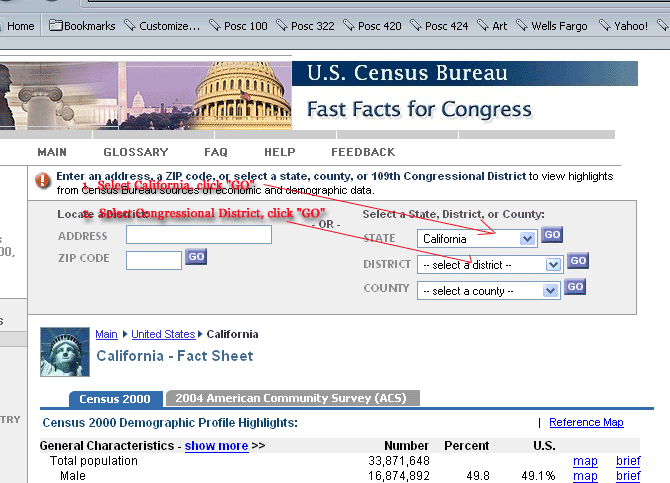
STEP 10: Selecting data from the Congressional District Census
Data
When selecting data, only select one measure of a variable when
several variables are available. For example:
- If you want a measure of race, select only white; the
other data on race or ethnicity would be redundant
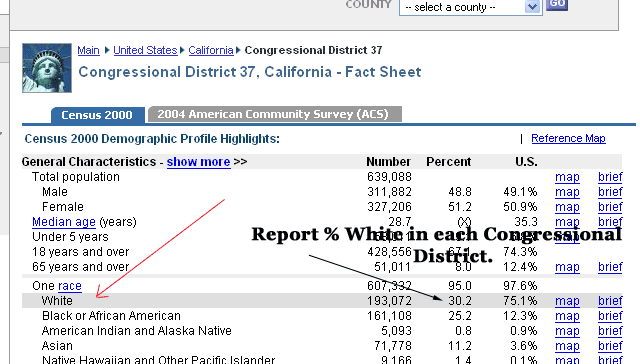
- When selecting some of the measure of income, again you only
need to select one variable; more than one variable in this
catagory also is redundant.
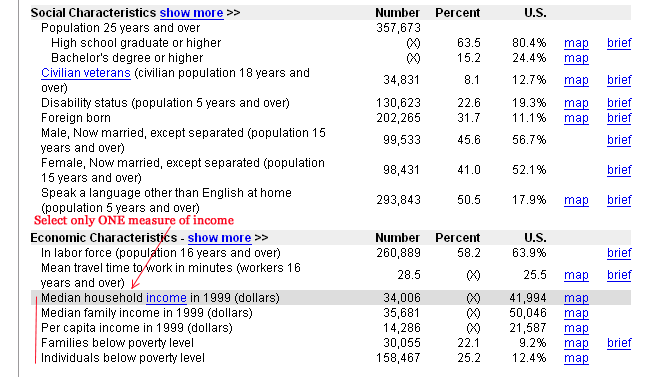
STEP 11: Return to the "Links" page on the web site for Posc
322. Click on the link to the California Senate to find data about party
registration or voting behavior in the 2000 presidential election.
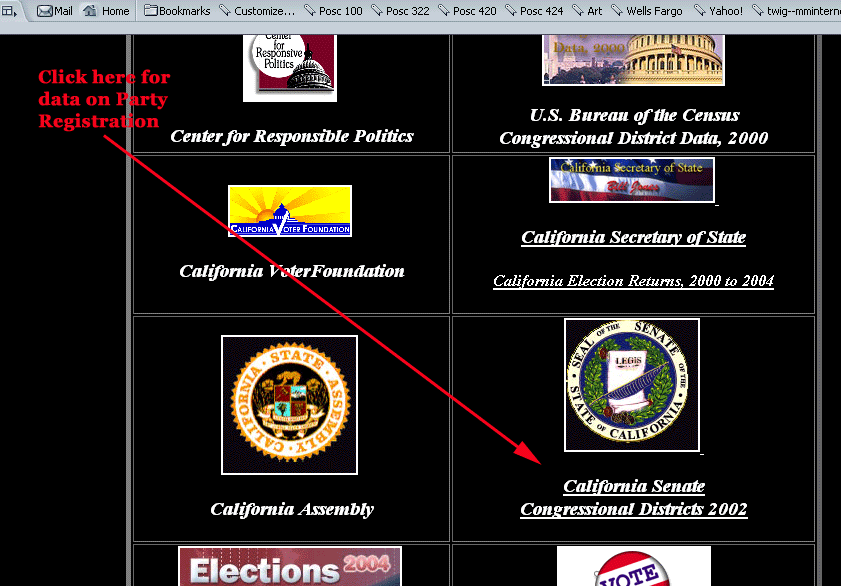
Click on the appropriate Congressional District Number
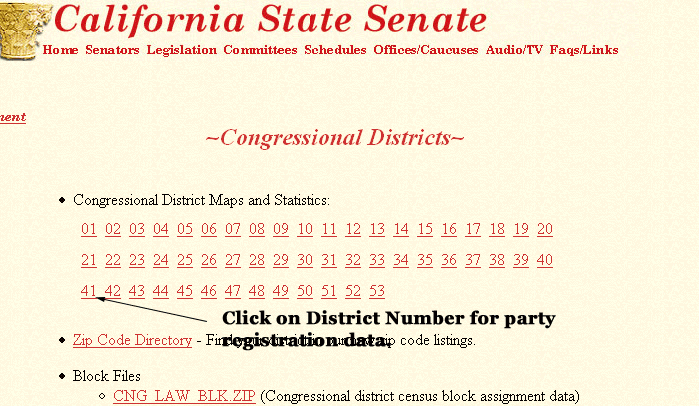
Select either the perecentage of Democrats AND the percentage of
Repubicans in that Congressional District, OR the percentage of votes cast
for Bush and the percentage of votes cast for Gore in the 2000
presidential election to determine if the district is safe or
competitive. DO NOT select both party registration and
presidential vote. Once again that would be redundant.